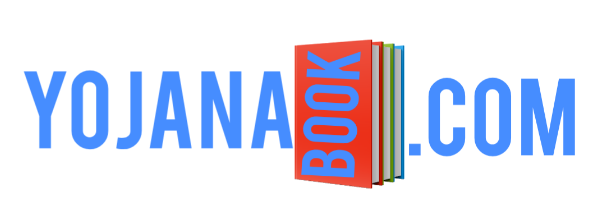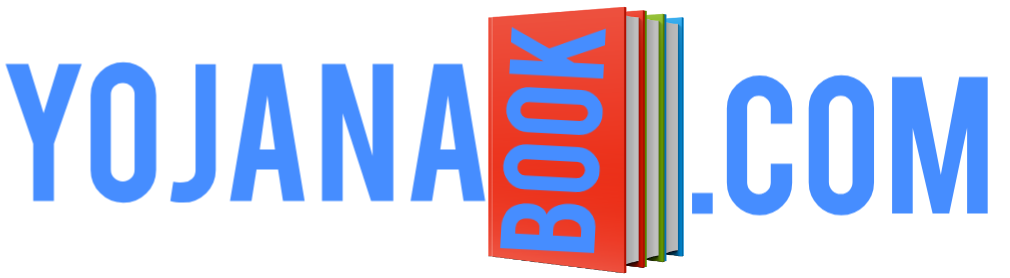If you are taking broadband service of Excitel company, then along with it you get a WIFI router, the password of which is not known to many people. But here we will tell you the method to know the password of Excitel WiFi in 2024. Along with this, we will also tell you in a simple way how to change the password of Excitel?
To provide broadband high speed internet, Excitel provides 5G router (modem) to its customers, which works with 3 SSIDs by default. Once you know its password, it becomes easy to change it.
Excitel router is based on dual band and most of the people enter its password as 12345 which is not correct.
So let us know the passwords of all three SSIDs of the router.

What is the password of Excitel WiFi SSID in 2024?
As told above, by default 3 SSIDs of Excitel router work and the password of the main Wi-Fi ones is given by the company in 2024 as follows.
Excitel 2.4G = Password – 12345678
Excitel 5G = Password – 12345678
And the third one is www.excitel.com, its password is 11223344 in 2024. If your mobile is not connecting to www.excitel.com WiFi or if it says no internet after connecting, then restart your laptop or phone once.
If you install Xcitel broadband in your house, then people around you can access Wi-Fi by searching its default password on the internet, hence it is important to change it.
To change the password of Excitel 2.4G and 5G SSID or change the network name of SSID, you will have to log in to the router, for this read the steps given below.
How to change Excite Wi-Fi password in 2024?
First of all, you have to open Chrome browser and type 192.168.1.1 IP Address from the keyboard in the address bar above and then press the Enter button. In this way the login page of the router will open.
If it is a new router, then enter admin@123 in the username and 1234 in the password and log in.
If it is an old box then you have to fill ‘excitel’ in the Username and enter exc@123 in the Password box and click on the Login button. In this way you will be logged in.
If there is any problem in logging in even after entering the above details, then you should reset the router and check the default username and password in its box or in the user manual. Because every router manufacturing company prints its default username and password along with its product.
After logging in, you will now see a menu at the top which will have 7 types of items, now you have to follow the steps given below.
- Click on the Network menu
- Now if you want to change the SSID name and password of 5G then click on 5G.
- Now you have to go to WLAN Basic
- SSID will be written below it and you can write whatever name you want in the box next to it.
- After this you have to click on the Apply Changes button at the bottom.
- To change the password of 5G Wi-Fi, click on WLAN Security on the left side.
- At the bottom there will be an option of Pre Shared Key, in the same box you can write the password you want to enter.
- After that click on Apply Changes.
In this way both the name and password of WiFi will change. Similarly, 2.4G can also be changed, for this you will have to click on 2.4G instead of 5G.
If the Excitel fiber router is 5G i.e. dual band, then the interface will be slightly different. All the menus will be on the left side, in that you have to first click on Network, then click on WLAN, then click on 5G and change the SSID name.
After this, WPA Pre-Shared Key will be written at the bottom, whatever is written in it has to be deleted and a new password of at least eight characters has to be written. Now you have to click on Apply Changes. Similarly, 2.4G basic also has to be changed.
In this way the password of Wi-Fi of Dual band 5G router will also be changed. Now you have to logout.
Note – Before changing the WiFi password, you have to connect to the WiFi of the same router and for this you have to enter the default password mentioned above. If you have forgotten the password, reset the router and then connect to WiFi by entering the default password again. If GX has a Router then its default password will be written below its box.
conclusion
By following some simple steps you can change the Wi-Fi password of Excitel router. Generally, the default username of most WiFi routers is admin and password is 1234 or both are admin. Apart from this, from time to time the company upgrades the software of its router, hence the user interface keeps changing, but overall the process of changing the password remains the same as mentioned above.